Daily Notes Planner 2
Simplest Calendar Notes Ever
开发者: Inho Hwang
176天1小时
最新版本上线距今
1
近1年版本更新次数
2017-12-19
全球最早版本上线日期
版本: 8.8
版本更新日期
2023-12-05
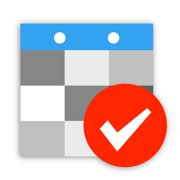
Daily Notes Planner 2
Simplest Calendar Notes Ever
更新日志
- Added ability export all of your notes to .csv file. Simply press the Export to .CSV button in the settings page, and you can save the .csv files or share via Email or texts,... anyway you want!
- iOS 17 support!应用描述
Download Daily Notes Planner for Mac in the Mac App Store and start syncing your notes between your iPhone and MacBook!
As a much simpler calendar app than the built-in iCalendar app, Daily Notes Planner allows you to type in plain-text-notes for every date (no complicated hourly scheduling or reminders here). Because notes are organized by date, you will know exactly where to look for when you reference them later. Tap on the date in the calendar to go into that date and record or reference notes. The dates with notes are highlighted in the calendar.
Tapping onto the search bar will immediately list all of your notes chronologically with today's note right in front of you and with older notes above and newer notes below it. Search term will be highlighted as you search.
Use iCloud to sync your notes between multiple devices (iPhone, iPad, Mac, MacBook ...) and apps (Daily Notes Planner 1 & 2). All you need to do is to SAVE your notes in a device/app and LOAD them in another device/app in the app's iCloud page (under "Extras").
Reference today's notes in the not editable textview below the calendar without worrying that you would accidentally change it from frequent referencing. If you have a lengthy today's notes, you can minimize the calendar to a weekly mode by scrolling on it.
Check out another app by the same developer called "Close Ties - Honest Messaging" that allows you to message each other in real time under each date in the calendar (also supports typing indicator and read receipts).
IN "EXTRAS" PAGE
In addition to organizing your notes by dates, use three additional notes formats to completely satisfy all of your note taking needs: "One Page Note", "Folder Notes", and "Weekly Schedule". Daily Notes Planner app can store all of your life's notes.
"One Page Note" has just one page of note. If you need to jot something and don't want to save it permanently, this is a good place to put it.
"Folder Notes" organizes your notes with folders and files. Create folders and note files inside them. Search folders and files with search bars. You can change color of texts in your notes dynamically easily: simply tap onto a color on top of the keyboard and type - the blinker color indicates the current color. Also, you can long press any file or folder row to change its name. Also you can press "edit" button in the bottom to delete or rearrange rows.
"Weekly Schedule Notes" allows you to draw a nice, colorful chart of your schedule, classes, or weekly appointments. Tap onto an item to type in notes for it. Change color of texts dynamically here too.
Today's widgets & iOS 14 home widgets
Ask Siri to add notes to a date. "Add note using Daily Notes/Daily Notes 2/Daily Notes Planner app. When Siri asks what to call your note or which one to edit, say a date like "this/last Monday/Tuesday/etc" or "July 1st (year is optional)" or "next week/month".
Ask Siri to search notes in any time range. When prompted "what time?", you can specify any date range.
A hidden tip: you can do a quick swipe gesture to move left and right of the days anywhere on the detail page from the calendar view (also tap or slide the the dates on the top). Also you can long press "Password & Touch ID On/Off" in the Settings to change your password.
App only uses internet connection when you press SAVE or LOAD in the iCloud page to sync data. Other than that it doesn't use the internet at all. All holidays calculations rely on sophisticated astronomical models and other calculations, all done very efficiently within the app.
Supports Apple's Handoff feature to help you to sync your notes via iCloud among multiple devices. Whenever you save your notes to iCloud in one device, all other nearby devices would prompt you to load your latest notes from iCloud either in app switcher / multitasking screen (iOS) or in the dock (Mac).
If you have any questions, feedbacks, or concerns about the app, send me an Email at inhoDeveloper@gmail.com.版本: 8.7
版本更新日期
2022-03-29
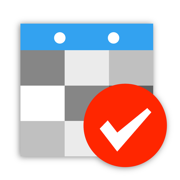
Daily Notes Planner 2
Simplest Calendar Notes Ever
更新日志
- Check out another app by the same developer called "Close Ties - Honest Messaging" that allows you to message each other in real time under each date in the calendar (also supports typing indicator and read receipts).
- Minor improvements for iOS 15.应用描述
Download Daily Notes Planner for Mac in the Mac App Store and start syncing your notes between your iPhone and MacBook!
As a much simpler calendar app than the built-in iCalendar app, Daily Notes Planner allows you to type in plain-text-notes for every date (no complicated hourly scheduling or reminders here). Because notes are organized by date, you will know exactly where to look for when you reference them later. Tap on the date in the calendar to go into that date and record or reference notes. The dates with notes are highlighted in the calendar.
Tapping onto the search bar will immediately list all of your notes chronologically with today's note right in front of you and with older notes above and newer notes below it. Search term will be highlighted as you search.
Use iCloud to sync your notes between multiple devices (iPhone, iPad, Mac, MacBook ...) and apps (Daily Notes Planner 1 & 2). All you need to do is to SAVE your notes in a device/app and LOAD them in another device/app in the app's iCloud page (under "Extras").
Reference today's notes in the not editable textview below the calendar without worrying that you would accidentally change it from frequent referencing. If you have a lengthy today's notes, you can minimize the calendar to a weekly mode by scrolling on it.
Check out another app by the same developer called "Close Ties - Honest Messaging" that allows you to message each other in real time under each date in the calendar (also supports typing indicator and read receipts).
IN "EXTRAS" PAGE
In addition to organizing your notes by dates, use three additional notes formats to completely satisfy all of your note taking needs: "One Page Note", "Folder Notes", and "Weekly Schedule". Daily Notes Planner app can store all of your life's notes.
"One Page Note" has just one page of note. If you need to jot something and don't want to save it permanently, this is a good place to put it.
"Folder Notes" organizes your notes with folders and files. Create folders and note files inside them. Search folders and files with search bars. You can change color of texts in your notes dynamically easily: simply tap onto a color on top of the keyboard and type - the blinker color indicates the current color. Also, you can long press any file or folder row to change its name. Also you can press "edit" button in the bottom to delete or rearrange rows.
"Weekly Schedule Notes" allows you to draw a nice, colorful chart of your schedule, classes, or weekly appointments. Tap onto an item to type in notes for it. Change color of texts dynamically here too.
Today's widgets & iOS 14 home widgets
Ask Siri to add notes to a date. "Add note using Daily Notes/Daily Notes 2/Daily Notes Planner app. When Siri asks what to call your note or which one to edit, say a date like "this/last Monday/Tuesday/etc" or "July 1st (year is optional)" or "next week/month".
Ask Siri to search notes in any time range. When prompted "what time?", you can specify any date range.
A hidden tip: you can do a quick swipe gesture to move left and right of the days anywhere on the detail page from the calendar view (also tap or slide the the dates on the top). Also you can long press "Password & Touch ID On/Off" in the Settings to change your password.
App only uses internet connection when you press SAVE or LOAD in the iCloud page to sync data. Other than that it doesn't use the internet at all. All holidays calculations rely on sophisticated astronomical models and other calculations, all done very efficiently within the app.
Supports Apple's Handoff feature to help you to sync your notes via iCloud among multiple devices. Whenever you save your notes to iCloud in one device, all other nearby devices would prompt you to load your latest notes from iCloud either in app switcher / multitasking screen (iOS) or in the dock (Mac).
If you have any questions, feedbacks, or concerns about the app, send me an Email at inhoDeveloper@gmail.com.版本: 8.6
版本更新日期
2021-08-29
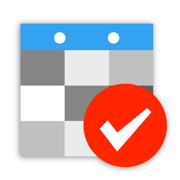
Daily Notes Planner 2
Simplest Calendar Notes Ever
更新日志
- Fixed bug where moving between the timezone without restarting the app can show a wrong month header in the calendar e.i. off by one month.应用描述
Download Daily Notes Planner for Mac in the Mac App Store and start syncing your notes between your iPhone and MacBook!
As a much simpler calendar app than the built-in iCalendar app, Daily Notes Planner allows you to type in plain-text-notes for every date (no complicated hourly scheduling or reminders here). Because notes are organized by date, you will know exactly where to look for when you reference them later. Tap on the date in the calendar to go into that date and record or reference notes. The dates with notes are highlighted in the calendar.
Tapping onto the search bar will immediately list all of your notes chronologically with today's note right in front of you and with older notes above and newer notes below it. Search term will be highlighted as you search.
Use iCloud to sync your notes between multiple devices (iPhone, iPad, Mac, MacBook ...) and apps (Daily Notes Planner 1 & 2). All you need to do is to SAVE your notes in a device/app and LOAD them in another device/app in the app's iCloud page (under "Extras").
Reference today's notes in the not editable textview below the calendar without worrying that you would accidentally change it from frequent referencing. If you have a lengthy today's notes, you can minimize the calendar to a weekly mode by scrolling on it.
IN "EXTRAS" PAGE
In addition to organizing your notes by dates, use three additional notes formats to completely satisfy all of your note taking needs! There are three large buttons in the top of the "EXTRAS" Page that directs you to 3 mini apps: "One Page Note", "Folder Notes", and "Weekly Schedule". Daily Notes Planner app can store all of your life's notes.
"One Page Note" has just one page of note. If you need to jot something and don't want to save it permanently, this is a good place to put it. You can clear the page easily, and you can also export the page to be saved into a folder in Folder Notes.
"Folder Notes" organizes your notes with folders and files. Create folders and note files inside them. Search folders and files with search bars. You can change color of texts in your notes dynamically easily: simply tap onto a color on top of the keyboard and type - the blinker color indicates the current color. Also, you can long press any file or folder row to change its name. Also you can press "edit" button in the bottom to delete or rearrange rows.
"Weekly Schedule Notes" allows you to draw a nice, colorful chart of your schedule, classes, or weekly appointments. Tap onto an item to type in notes for it. Here you can also change color of texts in your notes dynamically too.
Today's widgets & iOS 14 home widgets.
Ask Siri to add notes to a date. "Add note using Daily Notes/Daily Notes 2/Daily Notes Planner app. When Siri asks what to call your note or which one to edit, say a date like "this/last Monday/Tuesday/etc" or "July 1st (year is optional)" or "next week/month".
Ask Siri to search notes in any time range. When prompted "what time?", you can specify any date range.
A hidden tip: you can do a quick swipe gesture to move left and right of the days anywhere on the detail page from the calendar view (also tap or slide the the dates on the top). Also you can long press "Password & Touch ID On/Off" in the Settings to change your password.
App only uses internet connection when you press SAVE or LOAD in the iCloud page to sync data. Other than that it doesn't use the internet at all. All holidays calculations rely on sophisticated astronomical models and other calculations, all done very efficiently within the app.
Supports Apple's Handoff feature to help you to sync your notes via iCloud among multiple devices. Whenever you save your notes to iCloud in one device, all other nearby devices would prompt you to load your latest notes from iCloud either in app switcher / multitasking screen (iOS) or in the dock (Mac).
If you have any questions, feedbacks, or concerns about the app, send me an Email at inhoDeveloper@gmail.com.版本: 8.5
版本更新日期
2021-06-27
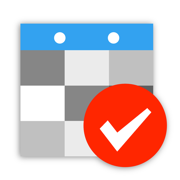
Daily Notes Planner 2
Simplest Calendar Notes Ever
更新日志
- Fixed bugs in the widget where today's note would not appear and the days away label would be off by one (occurred from a recent iOS update).
Previously:
- Now with Siri integration! You can now talk to Siri to append/create notes to calendar dates (only supported in English/British English) or search your calendar notes with any time range (supported in any device languages). You cannot delete or override existing notes with Siri, and this is to prevent accidental deletes. You can only add/append additional texts after two new lines per each add to each date using Siri.
- Ask Siri to add notes to a date: "Add note using Daily Notes/Daily Notes 2/Daily Notes Planner app". When Siri asks what to call your note or which one to edit, tell it a date like "this/last Monday/Tuesday/etc" or "July 1st (year is optional)" or "next week/month". The names/titles of your calendar notes are dates! Due to technology limitations, you cannot do very complex date queries here like 3 days from today, 15 days from tomorrow, etc. (follow the modal examples above instead).
- Ask Siri to search notes in any time range: "Search notes using Daily Notes/Daily Notes 2/Daily Notes Planner app". When prompted "what time?", you can specify any date range. Siri is going to ask "what time" here, but you have to answer "which date" instead since our notes are based on dates.
- Siri will give you good/satisfying UI/feedbacks after each notes addition or search! You can use Siri anytime among which are when the app is opened, shut down, or in background.
- iOS 14 home widgets and Today's widgets (for prior iOS 14) optimizations and bug fixes.应用描述
Download Daily Notes Planner for Mac in the Mac App Store and start syncing your notes between your iPhone and MacBook!
As a much simpler calendar app than the built-in iCalendar app, Daily Notes Planner allows you to type in plain-text-notes for every date (no complicated hourly scheduling or reminders here). Because notes are organized by date, you will know exactly where to look for when you reference them later. Tap on the date in the calendar to go into that date and record or reference notes. The dates with notes are highlighted in the calendar.
Tapping onto the search bar will immediately list all of your notes chronologically with today's note right in front of you and with older notes above and newer notes below it. Search term will be highlighted as you search.
Use iCloud to sync your notes between multiple devices (iPhone, iPad, Mac, MacBook ...) and apps (Daily Notes Planner 1 & 2). All you need to do is to SAVE your notes in a device/app and LOAD them in another device/app in the app's iCloud page (under "Extras").
Reference today's notes in the not editable textview below the calendar without worrying that you would accidentally change it from frequent referencing. If you have a lengthy today's notes, you can minimize the calendar to a weekly mode by scrolling on it.
IN "EXTRAS" PAGE
In addition to organizing your notes by dates, use three additional notes formats to completely satisfy all of your note taking needs! There are three large buttons in the top of the "EXTRAS" Page that directs you to 3 mini apps: "One Page Note", "Folder Notes", and "Weekly Schedule". Daily Notes Planner app can store all of your life's notes.
"One Page Note" has just one page of note. If you need to jot something and don't want to save it permanently, this is a good place to put it. You can clear the page easily, and you can also export the page to be saved into a folder in Folder Notes.
"Folder Notes" organizes your notes with folders and files. Create folders and note files inside them. Search folders and files with search bars. You can change color of texts in your notes dynamically easily: simply tap onto a color on top of the keyboard and type - the blinker color indicates the current color. Also, you can long press any file or folder row to change its name. Also you can press "edit" button in the bottom to delete or rearrange rows.
"Weekly Schedule Notes" allows you to draw a nice, colorful chart of your schedule, classes, or weekly appointments. Tap onto an item to type in notes for it. Here you can also change color of texts in your notes dynamically too.
Today's widgets & iOS 14 home widgets.
Ask Siri to add notes to a date. "Add note using Daily Notes/Daily Notes 2/Daily Notes Planner app. When Siri asks what to call your note or which one to edit, say a date like "this/last Monday/Tuesday/etc" or "July 1st (year is optional)" or "next week/month".
Ask Siri to search notes in any time range. When prompted "what time?", you can specify any date range.
A hidden tip: you can do a quick swipe gesture to move left and right of the days anywhere on the detail page from the calendar view (also tap or slide the the dates on the top). Also you can long press "Password & Touch ID On/Off" in the Settings to change your password.
App only uses internet connection when you press SAVE or LOAD in the iCloud page to sync data. Other than that it doesn't use the internet at all. All holidays calculations rely on sophisticated astronomical models and other calculations, all done very efficiently within the app.
Supports Apple's Handoff feature to help you to sync your notes via iCloud among multiple devices. Whenever you save your notes to iCloud in one device, all other nearby devices would prompt you to load your latest notes from iCloud either in app switcher / multitasking screen (iOS) or in the dock (Mac).
If you have any questions, feedbacks, or concerns about the app, send me an Email at inhoDeveloper@gmail.com.版本: 8.4
版本更新日期
2020-12-21
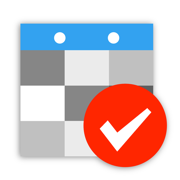
Daily Notes Planner 2
Simplest Calendar Notes Ever
更新日志
- Now with Siri integration! You can now talk to Siri to append/create notes to calendar dates (only supported in English/British English) or search your calendar notes with any time range (supported in any device languages). You cannot delete or override existing notes with Siri, and this is to prevent accidental deletes. You can only add/append additional texts after two new lines per each add to each date using Siri.
- Ask Siri to add notes to a date: "Add note using Daily Notes/Daily Notes 2/Daily Notes Planner app". When Siri asks what to call your note or which one to edit, tell it a date like "this/last Monday/Tuesday/etc" or "July 1st (year is optional)" or "next week/month". The names/titles of your calendar notes are dates! Due to technology limitations, you cannot do very complex date queries here like 3 days from today, 15 days from tomorrow, etc. (follow the modal examples above instead).
- Ask Siri to search notes in any time range: "Search notes using Daily Notes/Daily Notes 2/Daily Notes Planner app". When prompted "what time?", you can specify any date range. Siri is going to ask "what time" here, but you have to answer "which date" instead since our notes are based on dates.
- Siri will give you good/satisfying UI/feedbacks after each notes addition or search! You can use Siri anytime among which are when the app is opened, shut down, or in background.
- iOS 14 home widgets and Today's widgets (for prior iOS 14) optimizations and bug fixes.应用描述
Download Daily Notes Planner for Mac in the Mac App Store and start syncing your notes between your iPhone and MacBook!
As a much simpler calendar app than the built-in iCalendar app, Daily Notes Planner allows you to type in plain-text-notes for every date (no complicated hourly scheduling or reminders here). Because notes are organized by date, you will know exactly where to look for when you reference them later. Tap on the date in the calendar to go into that date and record or reference notes. The dates with notes are highlighted in the calendar.
Tapping onto the search bar will immediately list all of your notes chronologically with today's note right in front of you and with older notes above and newer notes below it. Search term will be highlighted as you search.
Use iCloud to sync your notes between multiple devices (iPhone, iPad, Mac, MacBook ...) and apps (Daily Notes Planner 1 & 2). All you need to do is to SAVE your notes in a device/app and LOAD them in another device/app in the app's iCloud page (under "Extras").
Reference today's notes in the not editable textview below the calendar without worrying that you would accidentally change it from frequent referencing. If you have a lengthy today's notes, you can minimize the calendar to a weekly mode by scrolling on it.
IN "EXTRAS" PAGE
In addition to organizing your notes by dates, use three additional notes formats to completely satisfy all of your note taking needs! There are three large buttons in the top of the "EXTRAS" Page that directs you to 3 mini apps: "One Page Note", "Folder Notes", and "Weekly Schedule". Daily Notes Planner app can store all of your life's notes.
"One Page Note" has just one page of note. If you need to jot something and don't want to save it permanently, this is a good place to put it. You can clear the page easily, and you can also export the page to be saved into a folder in Folder Notes.
"Folder Notes" organizes your notes with folders and files. Create folders and note files inside them. Search folders and files with search bars. You can change color of texts in your notes dynamically easily: simply tap onto a color on top of the keyboard and type - the blinker color indicates the current color. Also, you can long press any file or folder row to change its name. Also you can press "edit" button in the bottom to delete or rearrange rows.
"Weekly Schedule Notes" allows you to draw a nice, colorful chart of your schedule, classes, or weekly appointments. Tap onto an item to type in notes for it. Here you can also change color of texts in your notes dynamically too.
Today's widgets & iOS 14 home widgets.
Ask Siri to add notes to a date. "Add note using Daily Notes/Daily Notes 2/Daily Notes Planner app. When Siri asks what to call your note or which one to edit, say a date like "this/last Monday/Tuesday/etc" or "July 1st (year is optional)" or "next week/month".
Ask Siri to search notes in any time range. When prompted "what time?", you can specify any date range.
A hidden tip: you can do a quick swipe gesture to move left and right of the days anywhere on the detail page from the calendar view (also tap or slide the the dates on the top). Also you can long press "Password & Touch ID On/Off" in the Settings to change your password.
App only uses internet connection when you press SAVE or LOAD in the iCloud page to sync data. Other than that it doesn't use the internet at all. All holidays calculations rely on sophisticated astronomical models and other calculations, all done very efficiently within the app.
Supports Apple's Handoff feature to help you to sync your notes via iCloud among multiple devices. Whenever you save your notes to iCloud in one device, all other nearby devices would prompt you to load your latest notes from iCloud either in app switcher / multitasking screen (iOS) or in the dock (Mac).
If you have any questions, feedbacks, or concerns about the app, send me an Email at inhoDeveloper@gmail.com.版本: 8.3
版本更新日期
2020-12-11
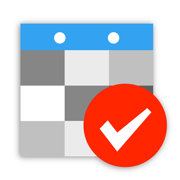
Daily Notes Planner 2
Simplest Calendar Notes Ever
更新日志
- Date format in iOS 14 reflects what you set in the app (e.i. mm/dd/yyyy, dd/mm/yyyy, yyyy/mm//dd)
- Added translations for Korean and Chinese (Simplified) for iOS 14 widgets.
- Translation bug fixes and optimizations.
ALL NEW iOS 14 WIDGETS!
- Shows you today's and the latest future notes as informatively as possible in the space space! (one new screenshot of the widgets was added to the app store listing).
- Supports all widget sizes. When you tap on the smallest widget, it will open notes of today if you have notes for today or of nearest future day that you have notes for. For bigger widgets, you can actually press each row to open notes for that day. Pressing in empty space in the bigger widgets will open today's notes in the Calendar page.
- All widgets can show multiple lines for a date if the list of your future notes is shorter than the height of the widget, prioritizing to show you the most amount of notes on days that are closest to today.
- Font of the widget is same font as your notes' font. Today's color is same as that you set in the app too.应用描述
Download Daily Notes Planner for Mac in the Mac App Store and start syncing your notes between your iPhone and MacBook!
As a much simpler calendar app than the built-in iCalendar app, Daily Notes Planner allows you to type in plain-text-notes for every date (no complicated hourly scheduling or reminders here). Because notes are organized by date, you will know exactly where to look for when you reference them later. Tap on the date in the calendar to go into that date and record or reference notes. The dates with notes are highlighted in the calendar.
Tapping onto the search bar will immediately list all of your notes chronologically with today's note right in front of you and with older notes above and newer notes below it. Search term will be highlighted as you search.
Use iCloud to sync your notes between multiple devices (iPhone, iPad, Mac, MacBook ...) and apps (Daily Notes Planner 1 & 2). All you need to do is to SAVE your notes in a device/app and LOAD them in another device/app in the app's iCloud page (under "Extras").
Reference today's notes in the not editable textview below the calendar without worrying that you would accidentally change it from frequent referencing. If you have a lengthy today's notes, you can minimize the calendar to a weekly mode by scrolling on it.
IN "EXTRAS" PAGE
In addition to organizing your notes by dates, use three additional notes formats to completely satisfy all of your note taking needs! There are three large buttons in the top of the "EXTRAS" Page that directs you to 3 mini apps: "One Page Note", "Folder Notes", and "Weekly Schedule". Daily Notes Planner app can store all of your life's notes.
"One Page Note" has just one page of note. If you need to jot down something quickly and don't want to save it permanently, this is a good place to put it. You can clear the page easily, and you can also export the page to be saved into a folder in Folder Notes.
"Folder Notes" organizes your notes with folders and files. Create folders and note files inside them. Search folders and files with search bars. You can change color of texts in your notes dynamically easily: simply tap onto a color on top of the keyboard and type - the blinker color indicates the current color. Also, you can long press any file or folder row to change its name. Also you can press "edit" button in the bottom to delete or rearrange rows.
"Weekly Schedule Notes" allows you to draw a nice, colorful chart of your schedule, classes, or weekly appointments. Tap onto an item to type in notes for it. Here you can also change color of texts in your notes dynamically too.
Under Settings, you can do these things:
• Customize font, size of texts.
• Set colors of various calendar elements.
• Display national holidays at your region.
• Sync all notes via iCloud.
• Set up password or touchID.
• Turn ON / OFF auto correction.
• Set Calendar/System font
A hidden tip: you can do a quick swipe gesture to move left and right of the days anywhere on the detail page from the calendar view (also tap or slide the the dates on the top). Also you can long press "Password & Touch ID On/Off" in the Settings to change your password.
App only uses internet connection when you press SAVE or LOAD in the iCloud page to sync data. Other than that it doesn't use the internet at all. All holidays calculations rely on sophisticated astronomical models and other calculations, all done very efficiently within the app.
Supports Apple's Handoff feature to help you to sync your notes via iCloud among multiple devices. Whenever you save your notes to iCloud in one device, all other nearby devices would prompt you to load your latest notes from iCloud either in app switcher / multitasking screen (iOS) or in the dock (Mac).
For frequently asked questions and answers, open the app, click Extras, and click "Frequently Asked Questions (FAQs)".
If you have any questions, feedbacks, or concerns about the app, send me an Email at inhoDeveloper@gmail.com.版本: 8.2
版本更新日期
2020-11-30
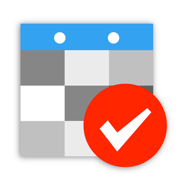
Daily Notes Planner 2
Simplest Calendar Notes Ever
更新日志
ALL NEW iOS 14 WIDGETS!
- Shows you today's and the latest future notes as informatively as possible in the space space! (one new screenshot of the widgets was added to the app store listing).
- Supports all widget sizes. When you tap on the smallest widget, it will open notes of today if you have notes for today or of nearest future day that you have notes for. For bigger widgets, you can actually press each row to open notes for that day. Pressing in empty space in the bigger widgets will open today's notes in the Calendar page.
- All widgets can show multiple lines for a date if the list of your future notes is shorter than the height of the widget, prioritizing to show you the most amount of notes on days that are closest to today.
- Font of the widget is same font as your notes' font. Today's color is same as that you set in the app too.应用描述
Download Daily Notes Planner for Mac in the Mac App Store and start syncing your notes between your iPhone and MacBook!
As a much simpler calendar app than the built-in iCalendar app, Daily Notes Planner allows you to type in plain-text-notes for every date (no complicated hourly scheduling or reminders here). Because notes are organized by date, you will know exactly where to look for when you reference them later. Tap on the date in the calendar to go into that date and record or reference notes. The dates with notes are highlighted in the calendar.
Tapping onto the search bar will immediately list all of your notes chronologically with today's note right in front of you and with older notes above and newer notes below it. Search term will be highlighted as you search.
Use iCloud to sync your notes between multiple devices (iPhone, iPad, Mac, MacBook ...) and apps (Daily Notes Planner 1 & 2). All you need to do is to SAVE your notes in a device/app and LOAD them in another device/app in the app's iCloud page (under "Extras").
Reference today's notes in the not editable textview below the calendar without worrying that you would accidentally change it from frequent referencing. If you have a lengthy today's notes, you can minimize the calendar to a weekly mode by scrolling on it.
IN "EXTRAS" PAGE
In addition to organizing your notes by dates, use three additional notes formats to completely satisfy all of your note taking needs! There are three large buttons in the top of the "EXTRAS" Page that directs you to 3 mini apps: "One Page Note", "Folder Notes", and "Weekly Schedule". Daily Notes Planner app can store all of your life's notes.
"One Page Note" has just one page of note. If you need to jot down something quickly and don't want to save it permanently, this is a good place to put it. You can clear the page easily, and you can also export the page to be saved into a folder in Folder Notes.
"Folder Notes" organizes your notes with folders and files. Create folders and note files inside them. Search folders and files with search bars. You can change color of texts in your notes dynamically easily: simply tap onto a color on top of the keyboard and type - the blinker color indicates the current color. Also, you can long press any file or folder row to change its name. Also you can press "edit" button in the bottom to delete or rearrange rows.
"Weekly Schedule Notes" allows you to draw a nice, colorful chart of your schedule, classes, or weekly appointments. Tap onto an item to type in notes for it. Here you can also change color of texts in your notes dynamically too.
Under Settings, you can do these things:
• Customize font, size of texts.
• Set colors of various calendar elements.
• Display national holidays at your region.
• Sync all notes via iCloud.
• Set up password or touchID.
• Turn ON / OFF auto correction.
• Set Calendar/System font
A hidden tip: you can do a quick swipe gesture to move left and right of the days anywhere on the detail page from the calendar view (also tap or slide the the dates on the top). Also you can long press "Password & Touch ID On/Off" in the Settings to change your password.
App only uses internet connection when you press SAVE or LOAD in the iCloud page to sync data. Other than that it doesn't use the internet at all. All holidays calculations rely on sophisticated astronomical models and other calculations, all done very efficiently within the app.
Supports Apple's Handoff feature to help you to sync your notes via iCloud among multiple devices. Whenever you save your notes to iCloud in one device, all other nearby devices would prompt you to load your latest notes from iCloud either in app switcher / multitasking screen (iOS) or in the dock (Mac).
For frequently asked questions and answers, open the app, click Extras, and click "Frequently Asked Questions (FAQs)".
If you have any questions, feedbacks, or concerns about the app, send me an Email at inhoDeveloper@gmail.com.版本: 8.1
版本更新日期
2020-01-02
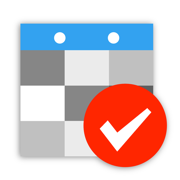
Daily Notes Planner 2
Simplest Calendar Notes Ever
更新日志
- The most stable release for our 2020!
- Check out my Mac version of Daily Notes Planner to sync notes between it and your phone!应用描述
Download Daily Notes Planner for Mac in the Mac App Store and start syncing your notes between your iPhone and MacBook!
As a much simpler calendar app than the built-in iCalendar app, Daily Notes Planner allows you to type in plain-text-notes for every date (no complicated hourly scheduling or reminders here). Because notes are organized by date, you will know exactly where to look for when you reference them later. Tap on the date in the calendar to go into that date and record or reference notes. The dates with notes are highlighted in the calendar.
Tapping onto the search bar will immediately list all of your notes chronologically with today's note right in front of you and with older notes above and newer notes below it. Search term will be highlighted as you search.
Use iCloud to sync your notes between multiple devices (iPhone, iPad, Mac, MacBook ...) and apps (Daily Notes Planner 1 & 2). All you need to do is to SAVE your notes in a device/app and LOAD them in another device/app in the app's iCloud page (under "Extras").
Reference today's notes in the not editable textview below the calendar without worrying that you would accidentally change it from frequent referencing. If you have a lengthy today's notes, you can minimize the calendar to a weekly mode by scrolling on it.
IN "EXTRAS" PAGE
In addition to organizing your notes by dates, use three additional notes formats to completely satisfy all of your note taking needs! There are three large buttons in the top of the "EXTRAS" Page that directs you to 3 mini apps: "One Page Note", "Folder Notes", and "Weekly Schedule". Daily Notes Planner app can store all of your life's notes.
"One Page Note" has just one page of note. If you need to jot down something quickly and don't want to save it permanently, this is a good place to put it. You can clear the page easily, and you can also export the page to be saved into a folder in Folder Notes.
"Folder Notes" organizes your notes with folders and files. Create folders and note files inside them. Search folders and files with search bars. You can change color of texts in your notes dynamically easily: simply tap onto a color on top of the keyboard and type - the blinker color indicates the current color. Also, you can long press any file or folder row to change its name. Also you can press "edit" button in the bottom to delete or rearrange rows.
"Weekly Schedule Notes" allows you to draw a nice, colorful chart of your schedule, classes, or weekly appointments. Tap onto an item to type in notes for it. Here you can also change color of texts in your notes dynamically too.
Under Settings, you can do these things:
• Customize font, size of texts.
• Set colors of various calendar elements.
• Display national holidays at your region.
• Sync all notes via iCloud.
• Set up password or touchID.
• Turn ON / OFF auto correction.
• Set Calendar/System font
A hidden tip: you can do a quick swipe gesture to move left and right of the days anywhere on the detail page from the calendar view (also tap or slide the the dates on the top). Also you can long press "Password & Touch ID On/Off" in the Settings to change your password.
App only uses internet connection when you press SAVE or LOAD in the iCloud page to sync data. Other than that it doesn't use the internet at all. All holidays calculations rely on sophisticated astronomical models and other calculations, all done very efficiently within the app.
Supports Apple's Handoff feature to help you to sync your notes via iCloud among multiple devices. Whenever you save your notes to iCloud in one device, all other nearby devices would prompt you to load your latest notes from iCloud either in app switcher / multitasking screen (iOS) or in the dock (Mac).
For frequently asked questions and answers, open the app, click Extras, and click "Frequently Asked Questions (FAQs)".
If you have any questions, feedbacks, or concerns about the app, send me an Email at inhoDeveloper@gmail.com.版本: 8.0
版本更新日期
2019-11-22
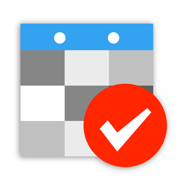
Daily Notes Planner 2
Simplest Calendar Notes Ever
更新日志
- Bugs fixes and minor improvements.应用描述
Download Daily Notes Planner for Mac in the Mac App Store and start syncing your notes between your iPhone and MacBook!
As a much simpler calendar app than the built-in iCalendar app, Daily Notes Planner allows you to type in plain-text-notes for every date (no complicated hourly scheduling or reminders here). Because notes are organized by date, you will know exactly where to look for when you reference them later. Tap on the date in the calendar to go into that date and record or reference notes. The dates with notes are highlighted in the calendar.
Tapping onto the search bar will immediately list all of your notes chronologically with today's note right in front of you and with older notes above and newer notes below it. Search term will be highlighted as you search.
Use iCloud to sync your notes between multiple devices (iPhone, iPad, Mac, MacBook ...) and apps (Daily Notes Planner 1 & 2). All you need to do is to SAVE your notes in a device/app and LOAD them in another device/app in the app's iCloud page (under "Extras").
Reference today's notes in the not editable textview below the calendar without worrying that you would accidentally change it from frequent referencing. If you have a lengthy today's notes, you can minimize the calendar to a weekly mode by scrolling on it.
IN "EXTRAS" PAGE
In addition to organizing your notes by dates, use three additional notes formats to completely satisfy all of your note taking needs! There are three large buttons in the top of the "EXTRAS" Page that directs you to 3 mini apps: "One Page Note", "Folder Notes", and "Weekly Schedule". Daily Notes Planner app can store all of your life's notes.
"One Page Note" has just one page of note. If you need to jot down something quickly and don't want to save it permanently, this is a good place to put it. You can clear the page easily, and you can also export the page to be saved into a folder in Folder Notes.
"Folder Notes" organizes your notes with folders and files. Create folders and note files inside them. Search folders and files with search bars. You can change color of texts in your notes dynamically easily: simply tap onto a color on top of the keyboard and type - the blinker color indicates the current color. Also, you can long press any file or folder row to change its name. Also you can press "edit" button in the bottom to delete or rearrange rows.
"Weekly Schedule Notes" allows you to draw a nice, colorful chart of your schedule, classes, or weekly appointments. Tap onto an item to type in notes for it. Here you can also change color of texts in your notes dynamically too.
Under Settings, you can do these things:
• Customize font, size of texts.
• Set colors of various calendar elements.
• Display national holidays at your region.
• Sync all notes via iCloud.
• Set up password or touchID.
• Turn ON / OFF auto correction.
• Set Calendar/System font
A hidden tip: you can do a quick swipe gesture to move left and right of the days anywhere on the detail page from the calendar view (also tap or slide the the dates on the top). Also you can long press "Password & Touch ID On/Off" in the Settings to change your password.
App only uses internet connection when you press SAVE or LOAD in the iCloud page to sync data. Other than that it doesn't use the internet at all. All holidays calculations rely on sophisticated astronomical models and other calculations, all done very efficiently within the app.
Supports Apple's Handoff feature to help you to sync your notes via iCloud among multiple devices. Whenever you save your notes to iCloud in one device, all other nearby devices would prompt you to load your latest notes from iCloud either in app switcher / multitasking screen (iOS) or in the dock (Mac).
For frequently asked questions and answers, open the app, click Extras, and click "Frequently Asked Questions (FAQs)".
If you have any questions, feedbacks, or concerns about the app, send me an Email at inhoDeveloper@gmail.com.版本: 7.9
版本更新日期
2019-10-30
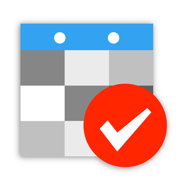
Daily Notes Planner 2
Simplest Calendar Notes Ever
更新日志
- Fix bug with scrolling to today's notes in search bar.
- Minor improvements应用描述
Download Daily Notes Planner for Mac in the Mac App Store and start syncing your notes between your iPhone and MacBook!
As a much simpler calendar app than the built-in iCalendar app, Daily Notes Planner allows you to type in plain-text-notes for every date (no complicated hourly scheduling or reminders here). Because notes are organized by date, you will know exactly where to look for when you reference them later. Tap on the date in the calendar to go into that date and record or reference notes. The dates with notes are highlighted in the calendar.
Tapping onto the search bar will immediately list all of your notes chronologically with today's note right in front of you and with older notes above and newer notes below it. Search term will be highlighted as you search.
Use iCloud to sync your notes between multiple devices (iPhone, iPad, Mac, MacBook ...) and apps (Daily Notes Planner 1 & 2). All you need to do is to SAVE your notes in a device/app and LOAD them in another device/app in the app's iCloud page (under "Extras").
Reference today's notes in the not editable textview below the calendar without worrying that you would accidentally change it from frequent referencing. If you have a lengthy today's notes, you can minimize the calendar to a weekly mode by scrolling on it.
IN "EXTRAS" PAGE
In addition to organizing your notes by dates, use three additional notes formats to completely satisfy all of your note taking needs! There are three large buttons in the top of the "EXTRAS" Page that directs you to 3 mini apps: "One Page Note", "Folder Notes", and "Weekly Schedule". Daily Notes Planner app can store all of your life's notes.
"One Page Note" has just one page of note. If you need to jot down something quickly and don't want to save it permanently, this is a good place to put it. You can clear the page easily, and you can also export the page to be saved into a folder in Folder Notes.
"Folder Notes" organizes your notes with folders and files. Create folders and note files inside them. Search folders and files with search bars. You can change color of texts in your notes dynamically easily: simply tap onto a color on top of the keyboard and type - the blinker color indicates the current color. Also, you can long press any file or folder row to change its name. Also you can press "edit" button in the bottom to delete or rearrange rows.
"Weekly Schedule Notes" allows you to draw a nice, colorful chart of your schedule, classes, or weekly appointments. Tap onto an item to type in notes for it. Here you can also change color of texts in your notes dynamically too.
Under Settings, you can do these things:
• Customize font, size of texts.
• Set colors of various calendar elements.
• Display national holidays at your region.
• Sync all notes via iCloud.
• Set up password or touchID.
• Turn ON / OFF auto correction.
• Set Calendar/System font
A hidden tip: you can do a quick swipe gesture to move left and right of the days anywhere on the detail page from the calendar view (also tap or slide the the dates on the top). Also you can long press "Password & Touch ID On/Off" in the Settings to change your password.
App only uses internet connection when you press SAVE or LOAD in the iCloud page to sync data. Other than that it doesn't use the internet at all. All holidays calculations rely on sophisticated astronomical models and other calculations, all done very efficiently within the app.
Supports Apple's Handoff feature to help you to sync your notes via iCloud among multiple devices. Whenever you save your notes to iCloud in one device, all other nearby devices would prompt you to load your latest notes from iCloud either in app switcher / multitasking screen (iOS) or in the dock (Mac).
For frequently asked questions and answers, open the app, click Extras, and click "Frequently Asked Questions (FAQs)".
If you have any questions, feedbacks, or concerns about the app, send me an Email at inhoDeveloper@gmail.com.










 京公网安备 11010502041000号
京公网安备 11010502041000号





